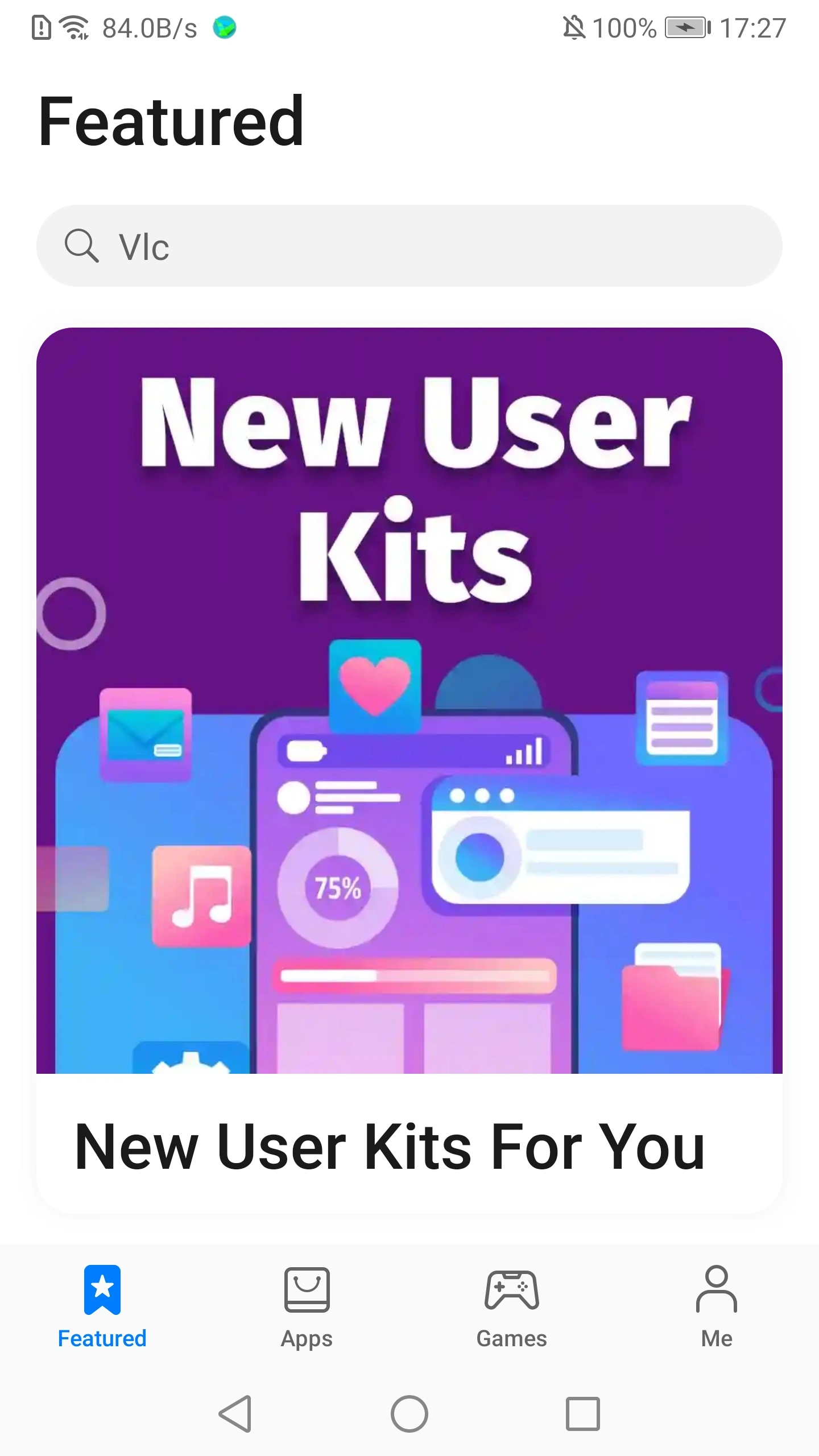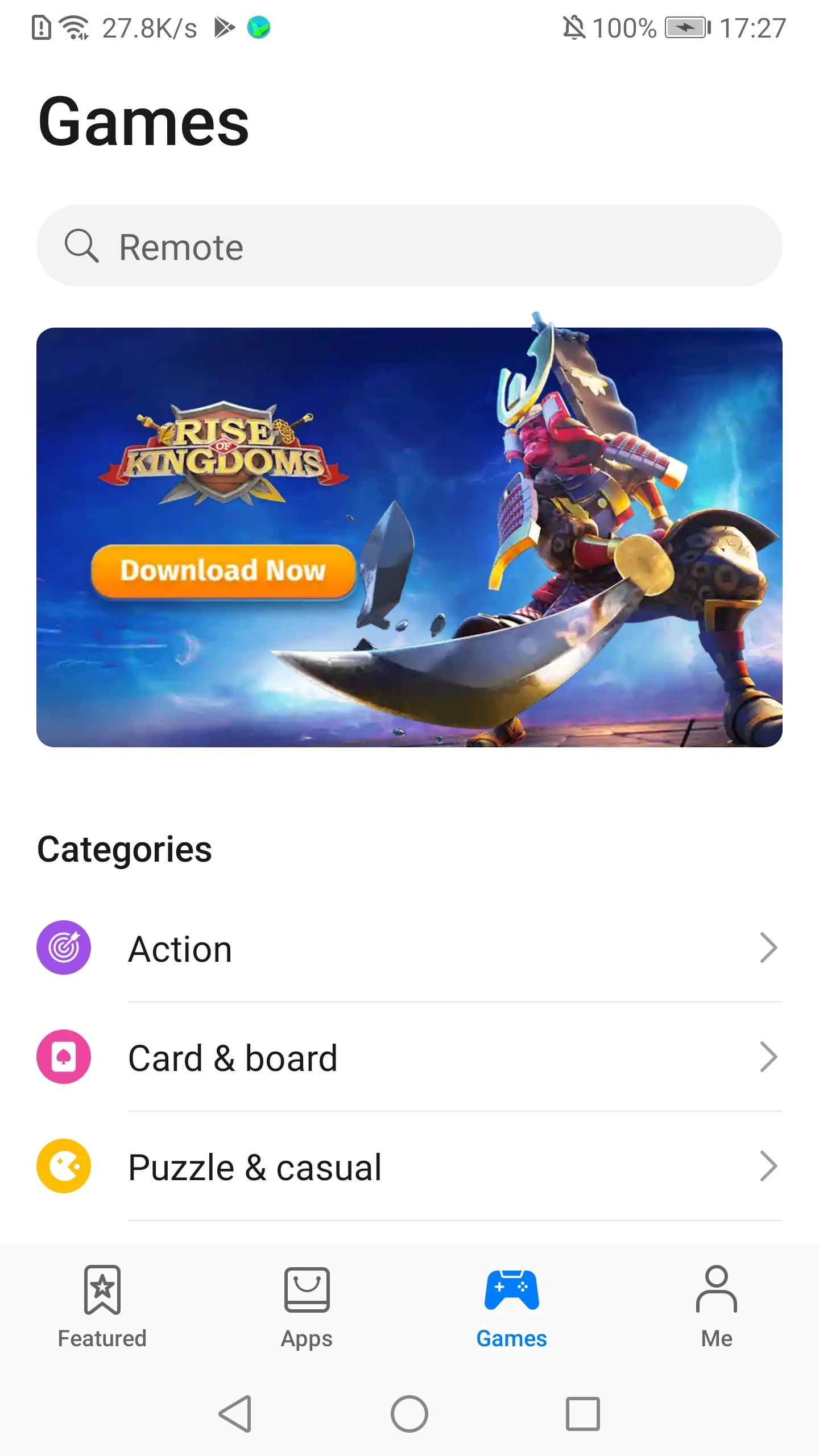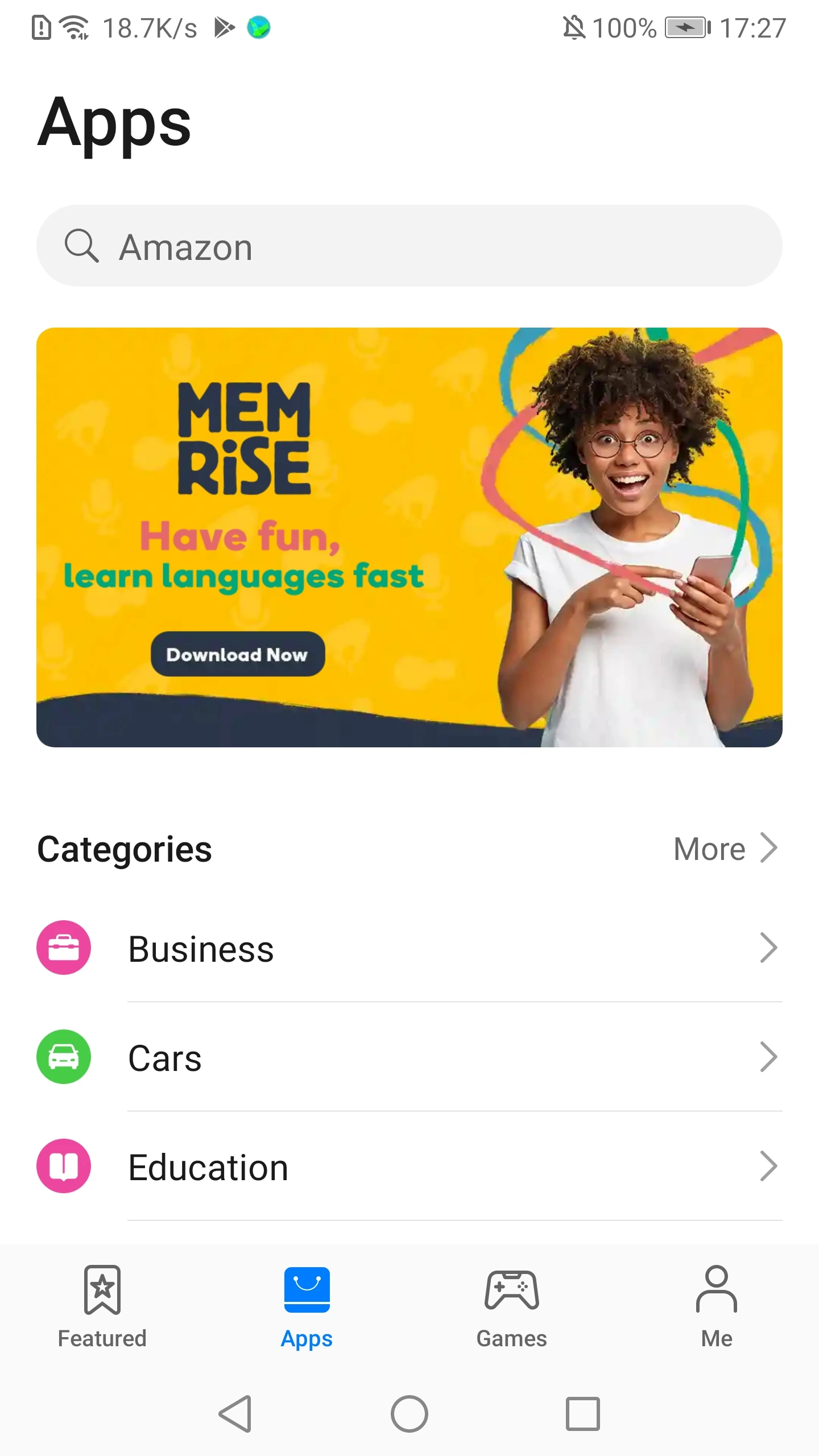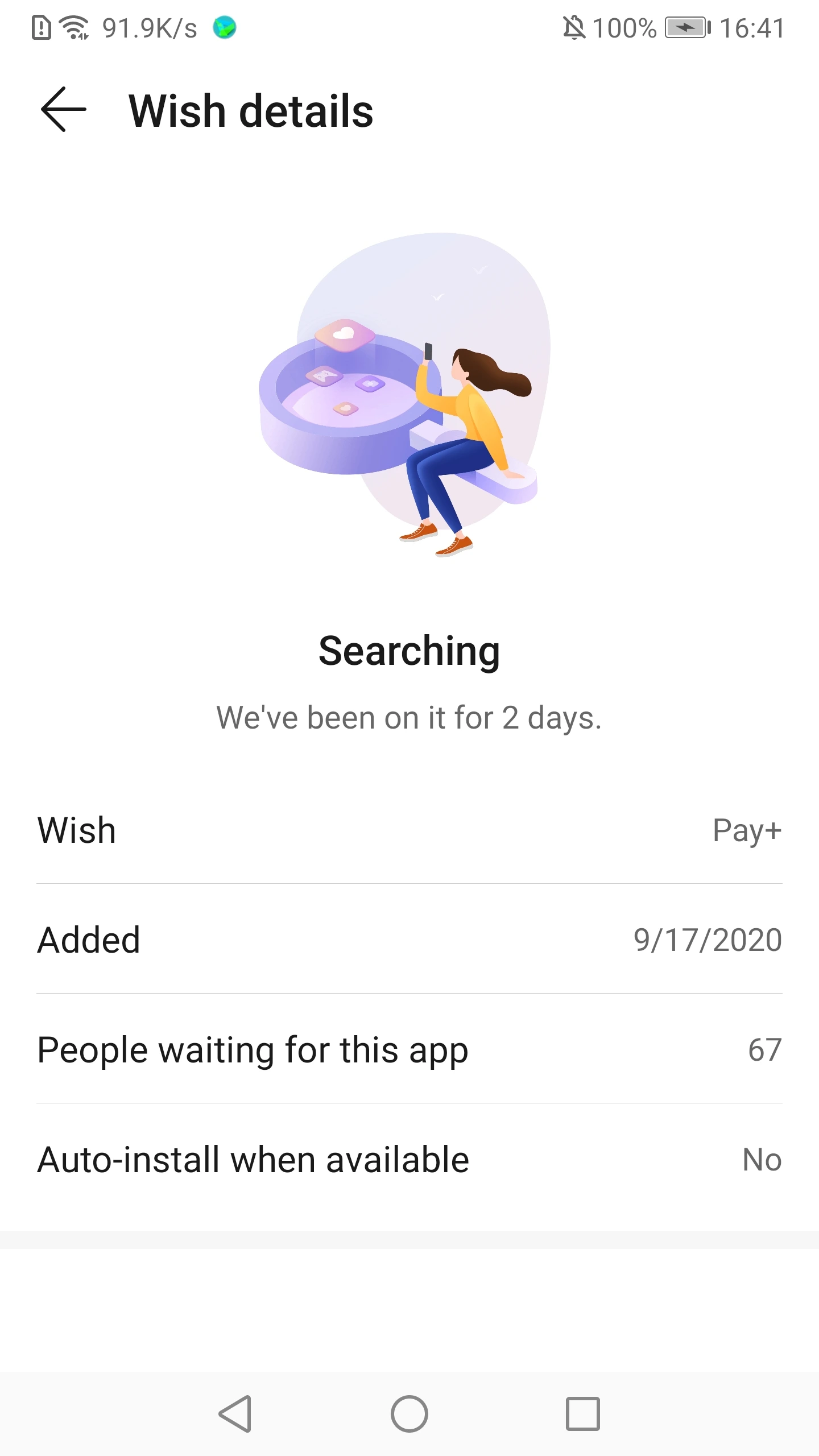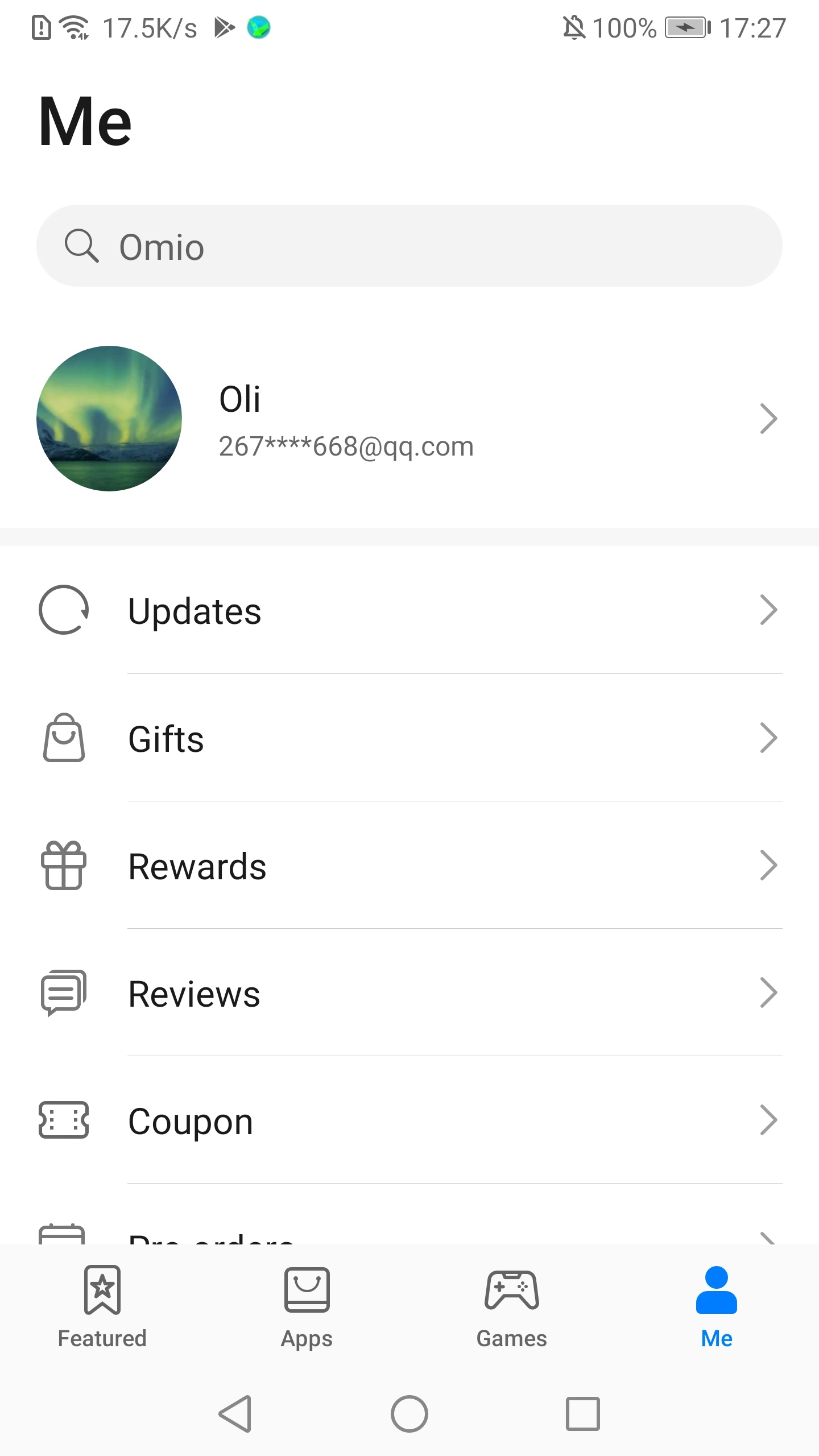Huawei AppGallery
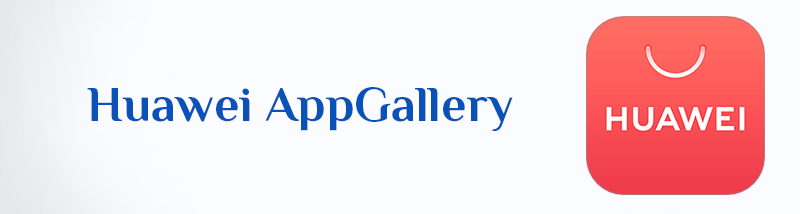
Huawei AppGallery APK Download For Android
Huawei AppGallery is the official app store for Huawei and Honor devices. However, it’s also available for other Android phones. It offers a safe and innovative way to discover and download apps. With millions of users worldwide, AppGallery is a growing alternative to other app stores.
What is AppGallery?
Think of AppGallery as a marketplace. It’s where you download apps and games. It’s a key part of Huawei’s ecosystem. This is especially true since some Huawei devices no longer have Google services.
Why Choose Huawei AppGallery?
AppGallery provides a seamless experience for Android users. Here’s why it stands out:
- Safe & Secure: All apps go through strict security checks.
- Fast Downloads: Optimized for quick and smooth installations.
- Exclusive Apps: Access unique apps not available elsewhere.
- Regular Updates: Apps are frequently updated for better performance.
- Localized Content: Tailored recommendations based on your region.
- Many Apps: AppGallery has a huge selection. You’ll find popular apps and new discoveries.
- Rewards and Gifts: AppGallery often has promotions. You can get coins or special items.
How to Access AppGallery
AppGallery comes pre-installed on Huawei and Honor phones. If you don’t have it, you can download it from QuadWare.com website.
Get Started With Huawei AppGallery for Android
AppGallery is a great alternative app store for Android users. It offers thousands of apps, games, and services. If you’re new to AppGallery, this guide will help you get started
How to Install Huawei AppGallery on Android
1. Download AppGallery
Since AppGallery is not on Google Play, you need to install it manually:
- Open your browser and go to the QuadWare.com website.
- Search For AppGallery APK Download.
- Download the latest APK file.
- Open the downloaded file and tap Install.
2. Enable Unknown Sources
If your phone blocks the installation:
- Go to Settings > Security.
- Enable Unknown Sources (allow installations from outside Google Play).
3. Set Up Your Account
- Open AppGallery and sign in with your Huawei ID.
- If you don’t have one, tap Register and follow the steps.
How to Find and Download Apps
- Use the search bar to find specific apps.
- Browse categories like Games, Social, Tools, etc.
- Tap Install to download your chosen app.
Tips for Using AppGallery
- Check for Updates: Go to Me > Update to keep apps fresh.
- Use AppGallery Coupons: Redeem discounts on paid apps.
- Enable Auto-Install: Go to Settings to speed up updates.
- Update Regularly: Keep AppGallery updated. This gives you the latest features.
- Check for Reviews: Read what others say. This helps you pick good apps.
- Explore Collections: AppGallery creates special app collections. These can be very useful.
- Use Wishlist: See an app you like but don’t want to download now? Add it to your wishlist.
Troubleshooting Common Issues
- App not installing? Clear cache in Settings > Apps > AppGallery.
- Login problems? Reset your password or use Huawei ID recovery.
- Missing apps? Some Google apps aren’t available, but alternatives exist.
How to Install Apps Not Listed on AppGallery
Method 1: Use APK Files Directly
This is the most common method. APK stands for Android Package Kit. It’s the format Android uses to distribute and install apps.
- Find a reliable source. Many websites offer APK files. Aptoide and APKMirror are popular choices.
- Download the APK file. Open your browser on your Huawei device. Go to the website. Find the app you want. Download the APK file.
- Enable “Install from unknown sources.” Go to your phone’s settings. Search for “Install unknown apps.” Find the browser you used for downloading. Toggle on “Allow from this source.” This is a security measure.
- Install the app. Open your file manager. Find the downloaded APK file. Tap on it. Follow the on-screen prompts to install.
Method 2: Install Aurora Store
Aurora Store is a popular alternative. It’s a client for Google Play Store. You can download many apps available on Google Play.
- Download Aurora Store. Go to QuadWare.com website. And download the APK file.
- Install Aurora Store. Enable “Install from unknown sources.” Install the downloaded APK.
- Use Aurora Store. Open Aurora Store. You can log in anonymously. Search for your desired app. Download and install it.
Method 3: Use Petal Search
Petal Search is a Huawei tool that helps find apps outside AppGallery. Here’s how to use it:
- Open Petal Search on your Huawei device.
- Type the app name in the search bar.
- If the app is available, tap Download.
- Follow the on-screen instructions to install it.
Petal Search checks apps for safety, so it’s a secure option.
Method 4: Install APK Files Manually
If the app isn’t on Petal Search, you can install it via an APK file.
- Enable Unknown Sources:
- Go to Settings > Security > More Settings.
- Turn on Install unknown apps for your browser or file manager.
- Download the APK:
- Use a trusted site like APKMirror or the app’s official website.
- Avoid shady sources to prevent malware.
- Install the App:
- Open the downloaded APK file.
- Tap Install and wait for the process to finish.
Important Notes
- Security: Always download APKs from trusted sources. Untrusted sources can contain malware. Be careful.
- Updates: Apps installed this way won’t update automatically. You’ll need to manually update them. You will download the new APK. Then install it over the old version.
- Google Services: Some apps need Google Mobile Services (GMS) to function fully. Huawei phones without GMS may have limited functionality with these apps.
- Permissions: Always check app permissions. Only grant necessary permissions.
Installing apps outside AppGallery is easy. Just follow these steps. You can expand your app choices significantly. Enjoy your new apps!
Key Features and Benefits of Using Huawei AppGallery
1. Secure and Trusted App Platform
AppGallery prioritizes user safety.
- Strict App Reviews: Every app undergoes security checks.
- Malware-Free: Only verified apps are available.
- Four-Layer Security: Protects against fraud and viruses.
2. Wide Range of High-Quality Apps
Users can find popular and exclusive apps.
- Global & Local Apps: Covers entertainment, finance, and more.
- Huawei Exclusive Apps: Apps optimized for Huawei devices.
- Regular Updates: Ensures the latest features and fixes.
3. Developer-Friendly Platform
Developers benefit from strong support.
- Easy Integration: Simple SDK for app uploads.
- Global Reach: Connects developers to millions of users.
- Monetization Options: Multiple ways to earn revenue.
4. Optimized for Huawei Devices
AppGallery works best with Huawei products.
- Faster Performance: Apps run smoothly on EMUI.
- One-Click Installation: Quick and easy downloads.
- Cloud Integration: Syncs with Huawei Cloud for backups.
5. Exclusive Discounts and Promotions
AppGallery offers special deals.
- App Discounts: Savings on premium apps.
- In-App Rewards: Free perks for loyal users.
- Giveaways & Events: Regular contests for users.
6. Fast and Smart App Recommendations
AppGallery helps users discover new apps easily.
- AI-Powered Suggestions: Recommends apps based on user preferences.
- Trending Apps Section: Shows popular and rising apps.
- Personalized Categories: Tailored app lists for different interests.
7. Quick and Reliable Downloads
Users enjoy fast and hassle-free installations.
- High-Speed Downloads: Optimized for quick app installation.
- Resume Function: Continues interrupted downloads.
- Low Data Consumption: Efficient updates to save mobile data.
8. Flexible and Secure Payment Methods
Safe and convenient ways to pay for apps.
- Huawei Pay Integration: Secure in-app purchases.
- Local Payment Options: Supports regional banking methods.
- No Hidden Fees: Transparent pricing for all transactions.
Transition: Another benefit is strong parental controls.
9. Parental Controls for Safe Usage
Keeps younger users protected.
- Age Restrictions: Filters apps by age rating.
- Download Limits: Parents can block certain apps.
- Usage Monitoring: Tracks app activity for safety.
Transition: AppGallery also enhances productivity.
10. Business and Productivity Tools
Great apps for work and daily tasks.
- Huawei Docs & Sheets: Office tools for free.
- Cloud Collaboration: Sync files across devices.
- Enterprise Solutions: Secure apps for businesses.
11. Gaming Hub for Mobile Gamers
A dedicated space for gaming enthusiasts.
- Exclusive Game Releases: Early access to new games.
- Game Booster: Enhances performance for smoother gameplay.
- In-Game Rewards: Special bonuses for AppGallery users.
12. Offline App Management
Control apps without internet access.
- Offline Updates: Schedule updates for later.
- App Backup: Save APK files for reinstallation.
- Storage Cleaner: Helps free up phone space.
Security and Privacy in Huawei AppGallery
Huawei AppGallery focuses on security and privacy. They work to protect your data. This is important for a good user experience.
App Review Process
Huawei AppGallery has a strict review process for apps. This helps keep users safe.
- Developer Verification: They verify the identity of app developers. This builds trust.
- Four-Layer Detection: Apps go through multiple security checks.
- Malware detection is done.
- They scan for security vulnerabilities.
- Privacy leakage checks are in place.
- Manual real-name verification adds another layer of security.
- Content Guidelines: Apps must follow strict guidelines. This includes avoiding illegal content like pornography, gambling, or fraud. Also, they check for inappropriate advertising.
- Functionality Checks: Apps are tested for crashes or bugs. They ensure all functions work properly. This means a smoother experience for you.
Data Protection Measures
Huawei uses various methods to protect your personal data.
- Encryption: Your data is encrypted at multiple stages. This happens during transmission and storage. For instance, they use HTTPS for data transfer.
- Access Control: Only authorized personnel can access your data. Access is logged and reviewed regularly.
- Privacy Center: Huawei devices have a Privacy Center. You can see which apps access your data. This gives you more control.
- Sensitive Information Removal: You can remove sensitive information from images. This includes location data or time stamps. This protects your privacy when sharing.
- Maintenance Mode: This mode protects your data during device repair. Your private information is isolated. Technicians cannot access it.
- Random Identifiers: Huawei often uses random identifiers. This helps collect data without directly linking it to your Huawei ID. This anonymizes information.
- On-Device Computing: For some services, data processing happens directly on your phone. This minimizes data uploaded to the cloud.
Privacy Control for Users
Huawei AppGallery gives users tools to manage their privacy.
- Permission Management: You can adjust privacy settings. You control app permissions. This ensures apps only access what they need.
- Super Privacy Mode: This mode offers extra protection. It prevents apps from accessing your camera, microphone, and location data.
- Disable Personalized Ads: You have the option to turn off personalized ads. This means your data won’t be used for targeted advertising.
- Find Device: If your device is lost, you can locate it. You can also remotely erase your data. This helps prevent data theft.
In conclusion, Huawei AppGallery prioritizes your security and privacy. They use robust measures and give you control over your data.